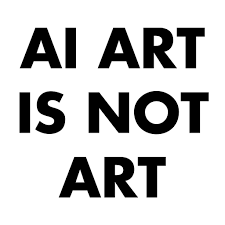

Depends on your comfort with CLI tools. Here’s the process (assumes Windows):
- Download and extract platform tools
- Add that location to your PATH
- Win + R, type “cmd”, enter
set PATH=%PATH%;C:\your\path\here\<- Temporary, just for the current sessionsetx /M path "%path%;C:\your\path\here\"<- Permanent
-
On your device, go to
Settings -> Aboutand look forBuild Numberit can sometimes be buried inSoftware Information -
Tap
Build Numberrepeatedly until a message appearsYou are now a developer -
You should now have a new
Developer optionsmenu item somewhere in your settings. Sometimes it’s top level, sometimes it’s buried underAdditional SettingsorAdvanced Settingsor the like -
Make sure
USB Debuggingis turned on -
Connect the device over USB
-
Back on WIndows type:
adb devices- You might get a popup on the device asking if you want to allow USB debugging. Select Yes, and run
adb devicesagain. You should see your device listed
- Download the APK of the app you want to install (AAB files are a PITA, but can be installed too. Try to get APK files though)
- Install with:
adb install C:/path/to/app.apk<- ifadb devicesonly returns one deviceadb -s <device_id> install C:/path/to/app.apk<- specific device
You can install updates the same way, just download the updated APK and add the -r flag
adb install -r C:/path/to/app.apk





That’s why I posted it. So people can decide for themselves. Doesn’t seem that bad to me, but then I’m a dev, so it’s really hard to judge what a non dev would be comfortable with